
|
||
| Release 4.0 | ||
 |
Options Window - Scan Directories and Message window
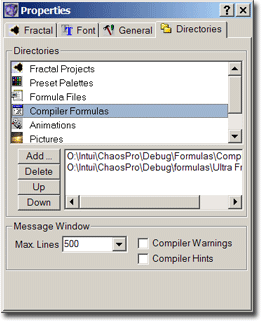
ChaosPro lets you define search directories for its objects. It lets you specify initial (or default) directories for saving objects. The following directories can be specified:
- Fractal Projects (read)
Here you can specify various directories which are scanned for parameter files (*.par files) every time you start ChaosPro. So if you have a collection of FractInt *.par and UltraFractal *.upr files and want to automatically load these files at startup, you can set the project scan path to the corresponding directories. - Preset Palettes (read)
This setting specifies directories to scan for preset palettes (*.map-files) at startup. - Formula Files (read)
This setting specifies directories to scan for formula files (*.frm-files, *.ifs-files, *.l-files) at startup. - Compiler Formulas (read)
Here you can specify directories which ChaosPro should scan for compiler formula files (*.cfm,*.ctr,*.ccl-files) at startup. It defaults to "ChaosPro\Formulas\Compiler". Please do not place any *.frm, *.ucl, *.uxf or *.ufm formula file into this search path as then ChaosPro will constantly try to convert that file (time consuming and annoying). - Animations (open)
Specifies where animations and animation data files should be stored. - Pictures (open)
Specifies where images of fractals should be stored. - Textures (open)
When you load a texture, the open file dialog box will point to this directory.
Message Window
Below the directory settings you can specify settings for the message window. This window is used in order to display messages, especially warnings and errors resulting from compiling a formula.
- Max. Lines: The window will contain only a limited number of messages. The oldest messages will be deleted if new messages arrive and the maximum number of messages has been reached. Using this setting you can adjust the maximum number of messages to display.
- Compiler Warnings and Compiler Hints: If you are a formula writer, then you most likely are interested in
both compiler warnings and compiler hints: These messages will give you important (warnings) and interesting (hints) information
about your formula, what could be wrong and what could be better.
But if you only want to use formulas and don't want to write own formulas, you may find it quite annoying if constantly strange warnings and hints appear, bringing the message window to the front. Most likely you don't know what the warning means. So you can switch off the warnings and hints.










