
|
||
| Release 4.0 | ||
 |
Fractal Tree Window
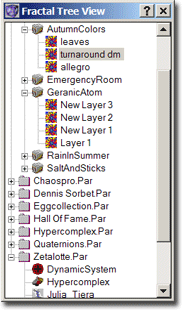
If you have a look at the toolbar at the top of the ChaosPro main window, then you will see two drop down listboxes, the one containing all fractal projects (or folders), the other containing all the fractals stored in the currently selected folder.These two boxes made it impossible to simultaneously display the contents of two folders at the same time. Additionally it was impossible to reorganize your fractals (for example, move a fractal from one folder to another). Due to this the fractal tree view window has been added. It should replace the two combo boxes in the toolbar, although they are still there.
The fractal tree view window lets you create folders/projects, it lets you add fractals to folders, expand and collapse folders etc. You can reorganize your folders simply by dragging fractals with the mouse (i.e. drag and drop).
Double clicking (or pressing the <return> key) on a fractal entry calculates the fractal (i.e. the same as clicking the green traffic light). Renaming an entry is possible just as it is in the Windows Explorer: Activate an entry and click on the activated entry with the left mouse button.
And additionally this window will display animation folders: In version 1.0 you were only able to create a single animation at a time, and the key frames of the animation were displayed in the animation window 1. But now you can work on more animations at the same time. Each animation you create will appear in the fractal tree window just as it would be a normal folder. The only difference is that the folder icon of an animation is yellow whereas the folder icon of a normal fractal folder is grey. Animation window 1 lets you set (change) the current animation.








