
|
||
| Release 4.0 | ||
 |
3D Parameter Window - OpenGL - Water & Sky
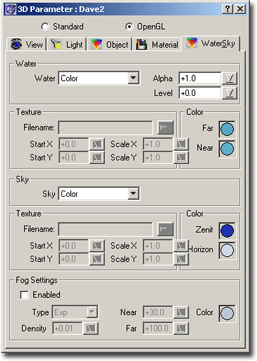
In order to create more realistic fractal objects you can add water, sky and some fog to a fractal scene. This allows you to place a fractal object into a more or less realistic world.
WaterChaosPro can add water to the scene. It does this by creating a huge sphere with the radius of the world as defined in the "Object" tab. You can place a texture onto this "water sphere" and set its transparency:
- Water texture:
- Off : Disables the water sphere, it won't be displayed at all.
- Color: Creates the water sphere without a texture, but lets you specify the color of the water which is "near" and the color of the water at the horizon.
- Texture: Creates the water sphere and lets you choose a texture to place over the water.
- Color&Texture: Creates the water sphere, lets you choose a texture and additionally colors the sphere.
- Alpha: Lets you specify the transparency of the water: If the fractal object partially is under water you may want to set the water transparency to a value smaller than 1, so the parts of the fractal lying under water shine through.
- Level: This setting lets you adjust the water level: Basically this value increases the radius of the water sphere. Internally the fractal is mapped onto an "earth sphere" having the world radius (as defined in the Object tab). But the water sphere can have a slightly bigger radius (where "slightly" means "Level"...)
- Texture: This group of settings let you choose a PNG or JPG file for use as the water texture. Most probably you will have a small image showing some water. If the image is tiled you can repeat the image many times to form a huge image. Using Scale X and Scale Y
you can tell ChaosPro how often your water texture should be repeated.
StartX and StartY let you specify the origin of the texture. - Color: As mentioned before you can specify the water color for "near" water and "far" water.
Sky
Not only can ChaosPro add some water, but also it can add a sky: Well, in fact ChaosPro does not try to create athmospheric effects: Instead, it provides a huge sphere (almost infinitely far away) and lets you place a texture on it.
- Sky texture:
- Off : Disables the sky sphere.
- Color: Creates the sky sphere without a texture, but lets you specify the color of the sky: You can specify the horizon color and the zenit color.
- Texture: Creates the sky sphere and lets you choose a texture to emulate a sky.
- Color&Texture: Creates the sky sphere, lets you choose a texture and additionally colors the sphere.
- Texture: Same as with water texture: You can choose a PNG or JPG file as the sky texture. Using Scale X and Scale Y
you can tell ChaosPro how often your sky texture should be repeated.
StartX and StartY let you specify the origin of the texture. - Color: The sky can be colored, if you wish so: Two colors can be specified: Horizon and Zenit.
Fog
The last thing which you can specify is fog: Parts of the fractal which are far away vanish slowly, giving the scene a more realistic appearance.
- Fog Type: The types of fog are "Linear", "Exp" and "Exp2". The types define the fog density at specific distances:
- Linear:
Far-z fog= --------- Far-Near - Exp:
(-Density*z) fog= e^ - Exp2:
(-Density*z)^2 fog= e^As you can see, Density is used only with fog type "Exp" and "Exp2", whereas "Near" and "Far" are used only with fog type "Linear".
Besides specifying the fog density mode you can specify the fog color.
- Linear:









